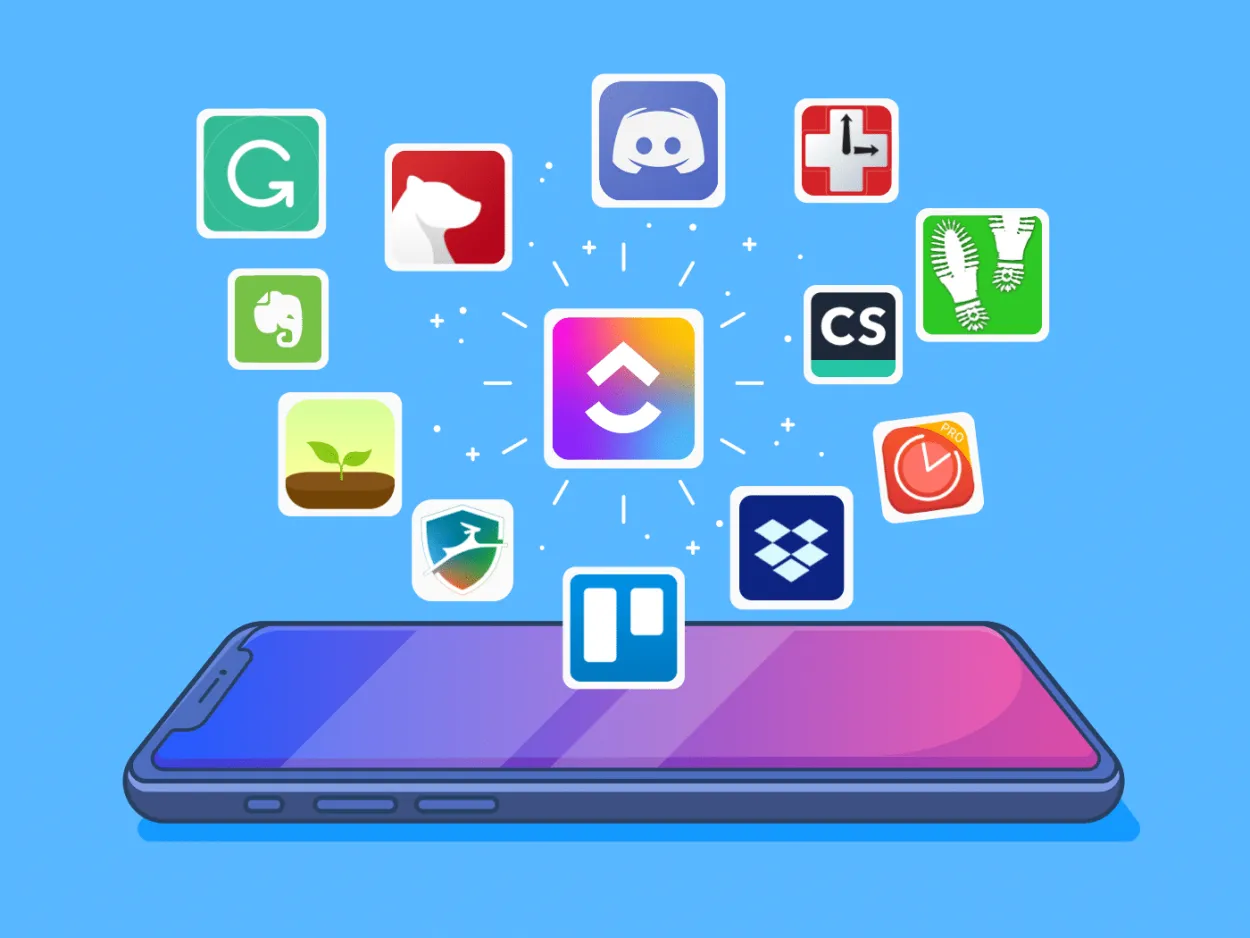Are you struggling to stay organized and maximize productivity on your Android device? In this article, we will explore effective ways to organize apps on Android, helping you streamline your digital experience and boost efficiency.
Creating Folders and Categories
In order to improve productivity on your Android device, it is essential to organize your apps effectively. One way to achieve this is by creating folders and categories.
With the vast number of applications available on Android, it can be overwhelming to find the ones you need quickly. By grouping similar apps into folders, you can reduce clutter on your home screen and easily locate the apps you use most frequently.
To create a folder, simply long-press on an app icon and drag it onto another app icon. This will automatically create a folder containing both apps. You can then customize the folder name to reflect the category of apps it contains.
For example, you can create a folder named “Productivity” and place all your productivity apps inside. This way, when you need to access a productivity app, you can simply open the designated folder instead of searching through your entire app drawer.
Additionally, you can further organize your apps by creating categories within your folders. For instance, within the “Productivity” folder, you can create subfolders for note-taking apps, task management apps, and document editors. This hierarchy allows for even more precise app organization.
By taking the time to create folders and categories, you can significantly improve your workflow and save valuable time on your Android device. So, why wait? Start organizing your apps today and reap the benefits of enhanced productivity!
Utilizing App Shortcuts and Widgets
Organizing apps on Android can greatly improve your productivity. One way to achieve this is by utilizing app shortcuts and widgets.
App Shortcuts
App shortcuts are quick access icons that allow you to perform specific actions within an app without opening it fully. To add app shortcuts, simply long-press on the app icon on your home screen and select the desired shortcut. This saves you time by eliminating the need to navigate through multiple menus.
Widgets
Widgets are interactive components on your home screen that display real-time information or provide quick functionality. They can be used for various purposes like displaying weather updates, calendar events, or even controlling music playback. To add widgets, long-press on an empty space on your home screen, select “Widgets,” and choose the widget that best suits your needs.
Benefits of Utilizing App Shortcuts and Widgets
- Efficiency: With app shortcuts and widgets, you can access important information or perform tasks directly from your home screen, saving time and effort.
- Customization: Android allows you to customize your home screen with app shortcuts and widgets according to your preferences and needs.
- Productivity: By organizing your apps with shortcuts and widgets, you can stay focused and efficiently complete tasks without the need for extensive searching or app switching.
Overall, utilizing app shortcuts and widgets can enhance your Android experience by streamlining access to your favorite apps and important information. Start organizing your apps today and enjoy improved productivity.
Implementing Gesture Navigation
Gesture navigation is a new and innovative way to interact with apps on Android devices. It allows users to navigate through their apps by simply swiping, pinching, and tapping on the screen.
Implementing gesture navigation in your app can greatly enhance the user experience and improve productivity. By removing the need for physical buttons, users can navigate through your app more smoothly and quickly.
There are several ways to implement gesture navigation in your app. One option is to use the built-in gestures provided by the Android system. These gestures include swiping up from the bottom of the screen to go home, swiping left or right at the bottom of the screen to switch between apps, and swiping in from the sides of the screen to go back.
Another option is to create custom gestures tailored specifically to your app. This allows you to define gestures that perform specific actions within your app, such as swiping down to refresh content or swiping left to delete an item.
When implementing gesture navigation, it’s important to consider the user experience and make sure that the gestures are intuitive and easy to use. Provide visual cues or hints to guide users in performing the gestures, and allow for customization options so that users can adjust the gestures to their liking.
Overall, implementing gesture navigation in your app can enhance the user experience and improve productivity. By providing a more intuitive and seamless way to navigate through your app, users will be able to accomplish tasks more efficiently.
App Search and Organization Strategies
In today’s digital age, our smartphones are filled with numerous applications that cater to different areas of our lives, from productivity to entertainment. However, with so many apps installed, it can become challenging to find and access the ones we need quickly. This article will explore effective strategies for organizing apps on Android devices to enhance productivity.
1. Categorize Apps
One way to organize your apps is by creating categories. Determine the main functions or purposes of your apps and group them accordingly. Some common categories could include productivity, social media, entertainment, and utility. This categorization helps you easily identify and locate the apps you require for specific tasks.
2. Utilize Folders
Android allows users to create folders on the home screen to gather similar apps together. Simply drag one app onto another to create a folder. For instance, you can have a “Fitness” folder containing fitness-related apps such as workout trackers, nutrition guides, and health monitoring tools. This method reduces clutter and saves time searching for specific apps.
3. Prioritize Frequently Used Apps
Consider arranging your home screen in a way that prioritizes the apps you use the most. Place these apps on the main home screen or a dock for quick access. By having immediate access to your frequently used apps, you can streamline your workflow and improve your overall productivity.
4. Utilize Search Functionality
An efficient way to find apps swiftly is by utilizing the search function on your Android device. Swipe down on the home screen or access the app drawer to reveal the search bar. Simply type in the name of the app you require, and it will show up immediately. This eliminates the need to scroll through numerous screens or folders to locate the desired app.
5. Regularly Declutter
Take some time to evaluate the apps you have installed regularly. Uninstall any apps that you no longer use, as they only take up storage space and contribute to the clutter. By keeping your app collection clean and organized, you can navigate your device more efficiently.
Implementing these app search and organization strategies on your Android device can significantly enhance your productivity and save valuable time. With a well-organized app collection, you’ll have easy access to the tools and entertainment you need, right at your fingertips.
Conclusion
In conclusion, organizing apps on Android can greatly enhance productivity. By categorizing and prioritizing apps, users can easily locate and access the ones they need, saving time and effort. Moreover, utilizing app folders, widgets, and customizing home screens can streamline workflows and facilitate a more efficient mobile experience. With a well-organized app layout, users can maximize their productivity on Android devices.