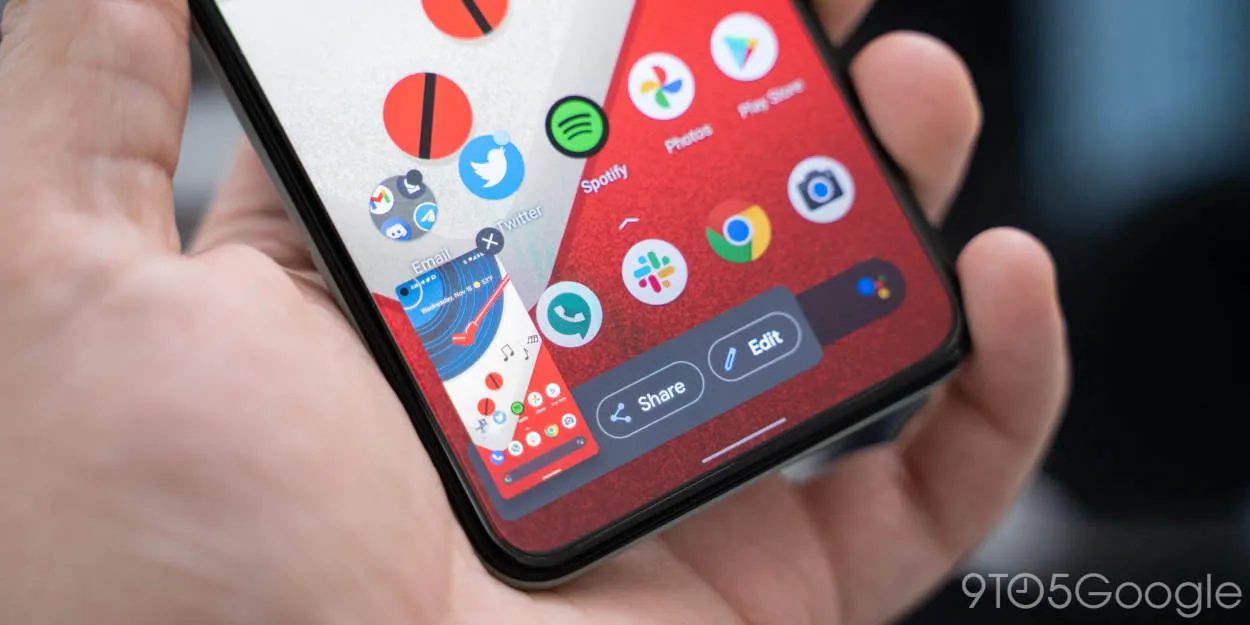In this article, we will guide you on how to take scrolling screenshots on your Android device. Whether you want to capture a full webpage, chat conversation, or any other content that extends beyond the visible screen, we have the steps you need to achieve it seamlessly. Read on to learn all about this handy feature!
Why Take Scrolling Screenshots?
Scrolling screenshots are a useful feature for Android users who want to capture long web pages, conversations, or any content that extends beyond a single screen. By taking scrolling screenshots, you can capture the entire content in one image without the need to stitch multiple screenshots together manually.
Here are some reasons why you might want to take scrolling screenshots:
- Capture complete information: Scrolling screenshots allow you to capture all the relevant information in one go, ensuring you don’t miss out on any vital details.
- Convenience and efficiency: Instead of taking multiple screenshots and organizing them later, scrolling screenshots save time and effort by providing a comprehensive view of the entire content.
- Easy sharing: With scrolling screenshots, you can easily share a single image containing the entire content, making it convenient for sharing on social media, presentations, or documentation.
- Preserve context: Scrolling screenshots preserve the visual context of the content by capturing the entire layout, including headers, footers, and other navigation elements.
- Better user experience: When sharing tutorials, articles, or any content that requires step-by-step instructions, scrolling screenshots help provide a seamless viewing experience for readers.
If you’re wondering how to take scrolling screenshots on your Android device, check out our article on “How to Take Scrolling Screenshots on Android.”
Using Built-in Scrolling Screenshot Feature
Have you ever wanted to capture an entire webpage, chat conversation, or any other content that extends beyond the visible screen on your Android device? Fortunately, many Android devices now come with a built-in scrolling screenshot feature that allows you to capture long screenshots effortlessly.
To take scrolling screenshots on Android, follow these simple steps:
- Open the content or webpage that you want to capture.
- Take a regular screenshot by pressing the power button and volume down button simultaneously.
- Once the screenshot is captured, a preview will appear at the bottom or corner of your screen. Tap on it.
- You will now see a menu with various options. Look for the “Scrolling screenshot” or “Capture more” option and tap on it.
- Your device will automatically scroll down and capture additional content. You can pause the scrolling if needed.
- Once you’ve captured everything you want, you can edit or crop the screenshot if necessary. Then, save or share it as desired.
Using the built-in scrolling screenshot feature on Android saves you time and eliminates the need for third-party apps. It’s a valuable tool to capture and share lengthy content without any hassle.
Give it a try today and make the most out of your Android device!
Third-Party Apps for Scrolling Screenshots
Scrolling screenshots are a convenient way to capture long articles, conversations, or webpages on your Android device. While some Android phones have built-in scrolling screenshot features, many do not. This is where third-party apps come to the rescue. Here are some top third-party apps that you can use to take scrolling screenshots on your Android device:
- LongShot: LongShot is a popular app that allows you to capture screenshots of lengthy conversations, webpages, or articles by automatically stitching multiple screenshots together. With its user-friendly interface and customizable settings, LongShot provides a seamless scrolling screenshot experience.
- Stitch It!: Another great app for capturing scrolling screenshots is Stitch It!. This app lets you take screenshots of any app or webpage and then stitches them together into a single, long screenshot. With its advanced editing features and automatic scrolling detection, Stitch It! is a reliable option for capturing scrolling content.
- Screen Master: Screen Master is a versatile screenshot app that not only captures scrolling screenshots but also offers a variety of annotation tools. With Screen Master, you can easily capture and edit scrolling screenshots, add text, draw shapes, and blur sensitive information, all in one app.
These are just a few examples of third-party apps that can enhance your scrolling screenshot capabilities on Android. Each app comes with its own unique features, so you can choose the one that best fits your needs and preferences. So, whether you have a device that lacks native scrolling screenshot functionality or simply want more advanced features, give these apps a try and unlock the full potential of capturing scrolling screens on your Android device.
Additional Tips and Tricks
When it comes to taking scrolling screenshots on Android, there are a few additional tips and tricks that can enhance your experience and make the process even easier.
1. Use a Third-Party App: While some Android devices have built-in scrolling screenshot features, others may require you to download a third-party app from the Play Store. These apps often offer more customization options and flexibility in capturing scrolling content.
2. Adjust the Speed: Depending on how fast or slow you scroll, the resulting screenshot may vary. Experiment with different scrolling speeds to find the one that works best for capturing the entire content you want to screenshot.
3. Capture in Landscape Mode: Scrolling screenshots often work better in landscape mode, as it allows for a wider field of view. Rotate your device to landscape mode before taking the screenshot to capture more content in a single image.
4. Edit and Crop: After capturing a scrolling screenshot, you may need to edit or crop the image to remove any unnecessary content or add annotations. Explore the editing features in your device’s gallery app or use a dedicated photo editing app for more advanced editing options.
5. Practice and Patience: Taking scrolling screenshots may require some practice and patience, especially if you’re new to the process. Keep experimenting, learn from your mistakes, and soon you’ll become a pro at capturing lengthy screenshots on Android.
Conclusion
Taking scrolling screenshots on Android is a convenient feature that allows users to capture an entire webpage or app screen in one image. By following the simple steps provided in this article, Android users can easily take scrolling screenshots without the need for third-party apps or complicated methods. This feature is a useful tool for sharing long conversations, articles, images, and more in a single screenshot.