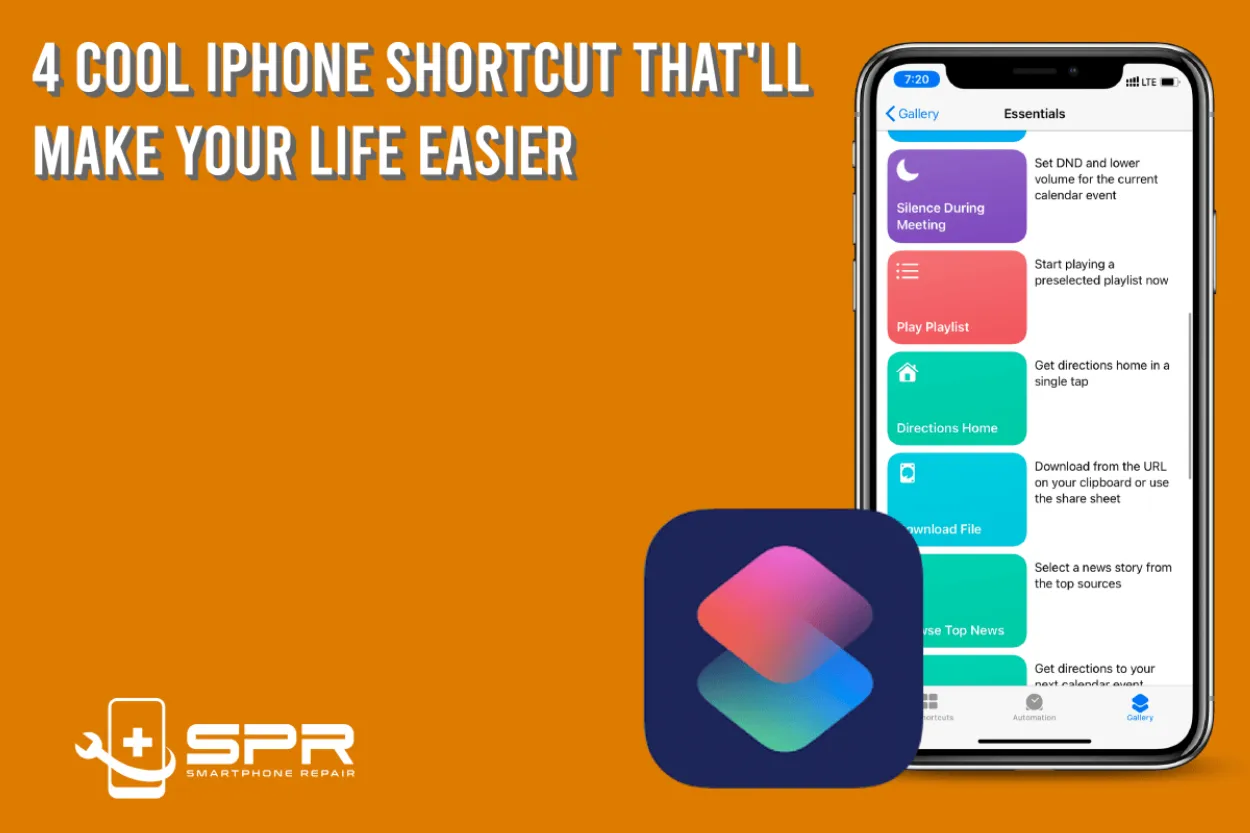Are you tired of navigating through your iPhone’s endless menus and options? Look no further! In this article, we’ll uncover some incredibly useful iPhone shortcuts that will simplify your daily tasks and save you precious time. Get ready to discover a whole new level of efficiency!
An Introduction to iPhone Shortcuts
iPhones are well-known for their user-friendly interface and innovative features. One such feature is the iPhone Shortcuts, which allows users to automate tasks and make their daily routines more efficient. With the help of Shortcuts, users can save time and effort by creating custom shortcuts for various tasks on their iPhones.
These shortcuts can range from simple actions like sending a text message to complex routines like setting up a personalized morning routine. By utilizing the Shortcuts app, users can streamline their iPhone experience and make their lives easier in many ways.
Discovering Useful iPhone Shortcuts
The possibilities with iPhone Shortcuts are virtually endless. Here are some popular and useful shortcuts that can significantly enhance your daily tasks:
-
Smart Home Automation
If you have smart home devices, you can create shortcuts to control them all with a single tap. For example, you can create a shortcut to turn off the lights, adjust the thermostat, and lock the doors when you leave the house.
-
Instant Messaging
With iPhone Shortcuts, you can send pre-written messages with just a tap. This is especially useful when you need to send the same message repeatedly, such as “Running late, be there soon” or “On my way, see you in a bit.”
-
Calendar Events
Creating calendar events can be time-consuming, especially when you have a packed schedule. By using a shortcut, you can automate the process by filling in the event details quickly. This saves you from manually entering the same information over and over again.
-
Photo Editing
Love enhancing your photos? iPhone Shortcuts can simplify the editing process. You can create shortcuts that apply specific filters, adjust the brightness, or crop images to your desired dimensions. This enables you to achieve that perfect picture effortlessly.
These are just a few examples of what iPhone Shortcuts can do for you. By exploring the Shortcuts app and experimenting with various actions, you can customize your iPhone to match your unique needs and preferences.
In the upcoming article, we will delve deeper into how to create and use iPhone Shortcuts effectively. Stay tuned to discover more tips and tricks for maximizing your iPhone’s potential!
Essential Shortcuts for Productivity and Efficiency on iOS
Are you looking to speed up your daily tasks on your iPhone? Discovering and utilizing useful shortcuts can significantly enhance your productivity and efficiency. Here are some essential shortcuts that you can use to streamline your iOS experience:
1. Text Editing Shortcuts:
– To quickly select a word, double-tap on it.
– Swipe left or right with three fingers to undo or redo actions.
– Shake your iPhone to undo typing or delete text.
2. Navigation Shortcuts:
– While browsing Safari, swipe left with two fingers to go back to the previous page.
– Use the four-finger pinch gesture to access the App Switcher and switch between apps effortlessly.
3. Typing Shortcuts:
– Create custom keyboard shortcuts for frequently used phrases or words. Go to Settings > General > Keyboard > Text Replacement to set them up.
– To access special characters quickly, press and hold the corresponding letter on the keyboard.
4. Siri Shortcuts:
– Take advantage of Siri shortcuts to automate tasks. Set up shortcuts by going to Settings > Siri & Search > All Shortcuts.
– Use voice commands to perform actions like calling a favorite contact, sending a specific message, or launching an app.
5. Control Center Shortcuts:
– Customize your Control Center by going to Settings > Control Center. Add shortcuts to frequently used features like flashlight, calculator, and camera.
– Access Control Center by swiping down from the top-right corner (iPhone with Face ID) or swiping up from the bottom of the screen (iPhone with Touch ID).
6. Accessibility Shortcuts:
– Enable accessibility shortcuts for quick access to features like Magnifier, VoiceOver, and AssistiveTouch. Go to Settings > Accessibility > Accessibility Shortcut to customize.
– Triple-click the home button (older iPhones) or the side button (iPhone with Face ID) to activate the chosen accessibility feature.
By familiarizing yourself with these essential shortcuts, you can optimize your iPhone usage and effortlessly accomplish tasks with enhanced speed and efficiency.
Customizing and Creating Personalized Shortcuts on iPhone
In today’s fast-paced world, time is of the essence. Luckily, iPhones come equipped with a feature that can save you precious time and streamline your daily tasks – shortcuts. By customizing and creating personalized shortcuts on your iPhone, you can simplify repetitive actions and access frequently used features with just a tap.
Discovering the Shortcuts App
The Shortcuts app is a robust tool that allows you to create and manage your own shortcuts. It’s pre-installed on iPhones with iOS 13 or later versions. You can find the app on your home screen by searching for “Shortcuts” or by browsing through your app library.
Creating Personalized Shortcuts
With the Shortcuts app, you can save time by creating personalized shortcuts for common tasks. Whether it’s sending a pre-written text message, opening specific apps, adjusting settings, or performing a series of actions, shortcuts can automate these processes. Simply open the Shortcuts app, tap the “+” button, and follow the intuitive interface to create your own shortcuts.
Customizing Shortcuts with Siri
Siri, Apple’s virtual assistant, can be integrated with shortcuts to make them even more convenient. By assigning a voice command to a shortcut, you can execute it hands-free. For example, you could create a shortcut for sending your partner a “Goodnight” text and then assign it the voice command, “Goodnight.” Now, you can simply say “Hey Siri, Goodnight” to activate the shortcut without touching your iPhone.
Exploring Pre-Built Shortcuts
If you’re looking for inspiration, the Shortcuts app offers a gallery of pre-built shortcuts created by Apple and the community. These shortcuts cover various categories such as productivity, entertainment, health, and more. Explore the gallery, find shortcuts that align with your needs, and customize them to suit your preferences.
Putting Shortcuts to Use
Once you’ve created or customized shortcuts, it’s time to put them to use. Shortcuts can be accessed from the home screen, Today View, or even the lock screen. You can also add them to your favorites, making them easily accessible from the Shortcuts widget. Experiment with different shortcuts and find the ones that optimize your daily routine.
Sharing Shortcuts with Friends
Want to share your favorite shortcuts with friends or discover new ones? The Shortcuts app allows you to import and export shortcuts, giving you the ability to share your creations with others and explore shortcuts created by the community.
With the power of customizing and creating personalized shortcuts on your iPhone, you can become more efficient and simplify your daily tasks. Explore the Shortcuts app, unleash your creativity, and say goodbye to repetitive actions!
Unlocking Hidden iPhone Shortcuts and Tips
Do you want to maximize your productivity when using your iPhone? Discovering useful shortcuts and tips can significantly improve your daily tasks. Here are some hidden iPhone features that you may not know about:
1. Text Replacement
Save time by setting up text replacement shortcuts. This feature allows you to type a short abbreviation which will automatically expand into a longer phrase or sentence. To enable text replacement, go to Settings > General > Keyboard > Text Replacement.
2. Customizing Control Center
The Control Center provides quick access to various settings and features. Customize it by going to Settings > Control Center > Customize Controls. You can add or remove shortcuts based on your preferences.
3. Siri Shortcuts
Take advantage of Siri Shortcuts to automate tasks and create personalized commands. Open the Shortcuts app on your iPhone to create your own shortcuts or explore pre-built options that suit your needs.
4. Quick App Switching
Quickly switch between recently used apps by swiping left or right on the bottom edge of the screen. This feature allows for smoother multitasking, saving you time and effort.
5. Hidden Trackpad
To enhance cursor control while editing texts, press and hold the space bar on the keyboard. The keys will turn into a trackpad, letting you easily move the cursor to the desired position with precision.
These are just a few examples of the many hidden shortcuts and tips that can make your iPhone experience more efficient. Unlock the full potential of your device by exploring its features and experimenting with different shortcuts.
Conclusion
In conclusion, discovering and utilizing useful iPhone shortcuts can greatly enhance our daily productivity. These shortcuts can simplify tasks, save time, and improve efficiency. By taking the time to learn and implement these shortcuts, iPhone users can maximize the potential of their device and streamline their daily tasks.