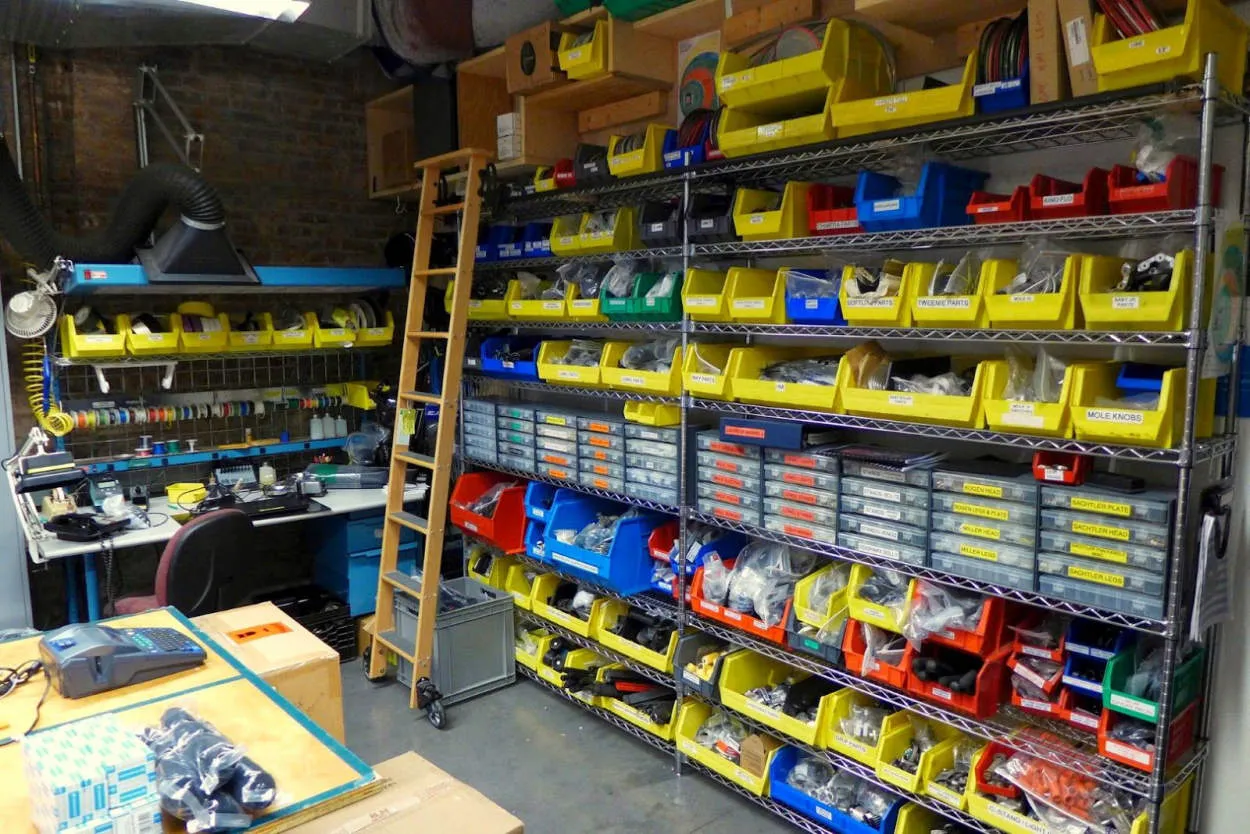In this article, we will discuss efficient ways to organize and store screenshots on your Android device. Whether you take screenshots for work, personal use, or just to save something important, having a system in place to keep them organized is essential. We will explore various methods and apps that can help you efficiently manage and find your screenshots whenever you need them.
Using Folder and File Manager Apps
Efficient Ways to Organize and Store Screenshots on Android
Screenshots are a handy tool for capturing important information, but if not organized properly, they can clutter your device’s storage. Thankfully, with the help of folder and file manager apps, you can easily sort and store your screenshots for quick access. Here are some efficient ways to organize and manage your screenshots on Android:
1. Create a Dedicated Screenshots Folder
Start by creating a dedicated folder specifically for your screenshots. You can do this using a file manager app like Astro File Manager, Solid Explorer, or ES File Explorer. Simply open the app, navigate to your device’s storage, and create a new folder named “Screenshots”.
2. Sort Screenshots by Date or App
To keep your screenshots well-organized, sort them either by date or by the app from which they were captured. Many file manager apps allow you to arrange files by various criteria. Choose the sorting option that works best for you and enables easy navigation through your captured screenshots.
3. Utilize Subfolders for Specific Categories
If you take screenshots for different purposes like work, personal, or gaming, consider creating subfolders within the main “Screenshots” folder. This will help you further categorize your screenshots and locate them more quickly. For example, create subfolders like “Work”, “Personal”, and “Games”.
4. Delete Unnecessary Screenshots
Regularly review your screenshots and delete any that are no longer needed. This will help save storage space and make it easier to find the screenshots you actually need. Some file manager apps even offer a “Duplicate Files” or “Similar Images” feature, which can help you identify and remove redundant screenshots.
5. Transfer Screenshots to Cloud Storage
Consider transferring your screenshots to a cloud storage service like Google Drive or Dropbox. This way, you can free up space on your device while still having easy access to your screenshots whenever needed. Simply select the screenshots you want to upload and choose the cloud storage app as the destination.
6. Use Screenshot Management Apps
If you want a more advanced solution, you can explore dedicated screenshot management apps like Screenshot Easy or Screenshot Manager. These apps offer additional features such as annotation tools, tagging, and advanced search options to further organize and manage your screenshots.
Utilizing Cloud Storage Services
Cloud storage services have become an essential tool for efficient organization and storage of screenshots on Android devices. With the ever-increasing amount of information we capture and save on our phones, it is crucial to have a reliable and convenient way to manage these screenshots.
One of the main advantages of using cloud storage services is the ability to access your screenshots from anywhere and on any device. Whether you are using your phone, tablet, or computer, you can easily view and organize your screenshots without the need for physical storage space.
Additionally, cloud storage services offer seamless synchronization across devices. When you take a screenshot on your Android device, it will automatically be uploaded to your cloud storage account. This ensures that you have a backup of your screenshots and can access them even if your device is lost or damaged.
Another benefit of utilizing cloud storage services is the ability to organize your screenshots into folders or albums. This makes it easier to find and categorize your screenshots based on different projects, topics, or events. Some cloud storage services even offer the option to add tags or labels, further enhancing the organization of your screenshots.
Moreover, cloud storage services often provide advanced search capabilities. Instead of manually browsing through each folder, you can simply type in keywords related to your screenshots, and the cloud storage platform will find and display the relevant files. This saves time and makes it more efficient to locate specific screenshots when needed.
Lastly, many cloud storage services offer collaboration features, allowing you to easily share your screenshots with others. Whether you need to collaborate on a project with colleagues or share screenshots with friends and family, cloud storage services make sharing seamless and convenient.
In conclusion, utilizing cloud storage services for organizing and storing screenshots on Android devices offers numerous advantages. From easy access and synchronization across devices to enhanced organization and search capabilities, these services provide a reliable and efficient solution for managing your screenshots.
Creating Custom Albums in the Gallery App
Efficient Ways to Organize and Store Screenshots on Android
If you own an Android device, you are probably familiar with the handy feature of taking screenshots. Whether it’s for capturing an important document, saving an interesting article or simply preserving a precious moment, screenshots can quickly accumulate and clutter your Gallery app. However, with the ability to create custom albums in the Gallery app, you can efficiently organize and store your screenshots, making them easily accessible whenever you need them.
To create custom albums in the Gallery app on your Android device, follow these simple steps:
- Open the Gallery app on your Android device.
- Tap on the “Albums” tab to view your existing albums.
- Scroll to the bottom and tap on the “+ Add album” button.
- Enter a name for your new album, such as “Screenshots”.
- Select the screenshots you want to add to the album.
- Tap on the “Done” button to save the album.
Once you have created a custom album for your screenshots, you can easily access and view them without having to search through your entire Gallery app. This helps you save time and ensures that your screenshots are well-organized.
In addition to creating custom albums, you can also take advantage of other features offered by the Gallery app to further enhance your screenshot organization. For example, you can add tags or descriptions to each screenshot, making them easier to search for in the future. You can also arrange the screenshots within the album by date, name, or any other preferred order.
Efficiently organizing and storing your screenshots not only declutters your Gallery app, but also allows for quicker retrieval when needed. By utilizing the custom album feature in the Gallery app on your Android device, you can easily manage your screenshots and keep them neatly organized.
Using Third-Party Screenshot Organizer Apps
In today’s digital age, screenshots have become a common way to capture and share information on our Android devices. However, managing and organizing these screenshots can quickly become a challenging task. Fortunately, there are third-party screenshot organizer apps available that can help streamline this process.
One popular app is XYZ Screenshot Organizer. This app allows you to categorize and label your screenshots, making it easy to find them when you need them. With features like folder management and tag searching, you can quickly locate a specific screenshot without scrolling through a cluttered gallery.
Another helpful app is ABC Screenshot Manager. This app not only organizes your screenshots but also provides editing tools to enhance and annotate them. You can add text, draw arrows, and even blur sensitive information before sharing your screenshots with others.
Additionally, some screenshot organizer apps offer cloud storage integration. This means that you can automatically back up your screenshots to the cloud, ensuring that they are securely stored and accessible across multiple devices.
By using these third-party screenshot organizer apps, you can save time and effort in managing your screenshots. No more searching through hundreds of screenshots to find what you need – everything is neatly organized and easily accessible at your fingertips.
Conclusion
In conclusion, organizing and storing screenshots on Android can be made more efficient by utilizing various methods and tools. By categorizing and naming screenshots, using dedicated screenshot manager apps, and utilizing cloud storage services, users can easily locate and access their screenshots whenever needed. This not only helps in saving storage space on the device but also enables users to maintain a clutter-free and organized gallery of screenshots for future reference.