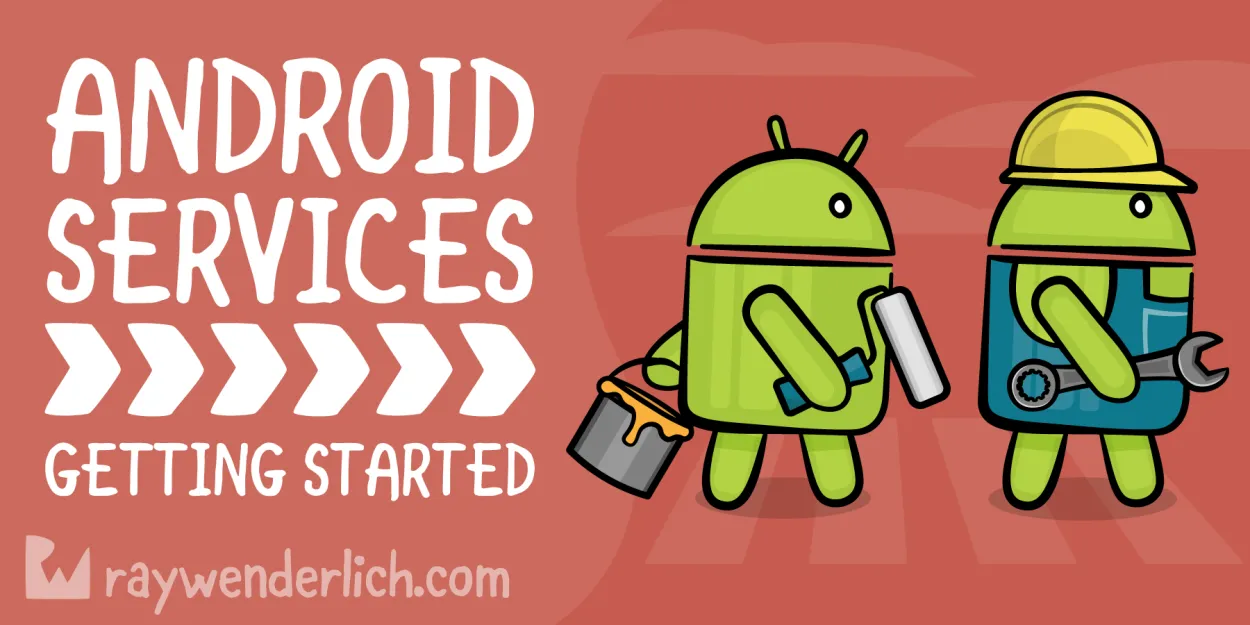Are you a new Android device user? This beginner’s guide will help you navigate through the world of Android and get started with your device. From setting up your device to exploring essential features and apps, we’ve got you covered. Let’s dive into the exciting possibilities of your Android device!
Setting Up Your Android Device
When you first get your Android device, there are a few important steps to follow in order to set it up properly.
Step 1: Charging
Before you start using your Android device, make sure it is fully charged. Connect it to the charger and wait until the battery is at 100%.
Step 2: Language and Region
After charging, turn on your device. You will be prompted to select a language and region. Choose the ones that you prefer.
Step 3: Wi-Fi Connection
Next, connect your Android device to a Wi-Fi network. This will allow you to download apps, sync your data, and browse the internet without using up your mobile data.
Step 4: Google Account
In order to fully utilize your Android device, you need a Google account. If you have one, sign in with your existing account. If not, you can create a new one.
Note:
- A Google account is necessary to access the Google Play Store, Gmail, Google Drive, and many other Google services.
- It allows you to backup and restore your data, as well as sync your contacts, calendar, and other important information across multiple devices.
Step 5: App Permissions
When you start installing apps, you may be asked to grant permission for them to access certain features or information on your device. Read the permissions carefully and decide whether you are comfortable granting access.
Step 6: Security
It’s important to secure your Android device to protect your personal information. Set up a lock screen pattern, PIN, or password to prevent unauthorized access.
Step 7: Personalization
Finally, personalize your Android device by customizing your home screen, choosing a wallpaper, and arranging your apps in a way that suits you.
By following these steps, you will be able to properly set up your Android device and get started with using it efficiently.
Navigating the Android Interface
When you first start using your Android device, it’s important to familiarize yourself with the interface. Understanding how to navigate through the various menus, screens, and settings will make your experience much smoother and enjoyable. Here are some key elements of the Android interface to get you started:
1. Home Screen
The home screen is the main screen of your device. It is where you can access your apps, widgets, and shortcuts. You can customize the layout and appearance of your home screen to suit your preferences.
2. Notifications
Android devices have a notification panel that displays incoming messages, updates, and alerts. You can access the notification panel by swiping down from the top of the screen. This is where you can view and manage your notifications.
3. App Drawer
The app drawer contains all the apps installed on your device. To access it, you can usually find an icon labeled “Apps” or a small square icon with dots. From the app drawer, you can launch any app on your device.
4. Settings
The settings menu allows you to customize and configure various aspects of your Android device. You can access it from the app drawer or by swiping down from the top of the screen and tapping on the gear icon.
5. Navigation Buttons
Android devices typically have three navigation buttons at the bottom of the screen: Back, Home, and Recent Apps. These buttons allow you to navigate through different screens, go back to the previous screen, or switch between recently used apps.
Installing and Managing Apps
When it comes to getting started with your Android device, one of the first things you’ll want to do is install and manage apps. Here are some essential steps to help you get started:
1. Accessing the Google Play Store
The Google Play Store is the primary source for apps on Android devices. You can access it by tapping on the Play Store icon on your device’s home screen.
2. Browsing and Searching for Apps
Once you’re in the Play Store, you can browse through different categories or use the search bar to find specific apps. You can also check out app recommendations and featured collections.
3. Installing an App
Once you’ve found an app you want to install, simply tap on it to open the app’s page. Then, tap on the “Install” button to initiate the download and installation process. You may need to grant certain permissions for the app to function as intended.
4. Managing Installed Apps
To manage the apps you have installed on your Android device, go to the “Settings” app and find the “Apps” or “Applications” section. From there, you can view and uninstall apps, clear app data and cache, and manage app permissions.
5. Updating Apps
It’s important to keep your apps up to date as developers often release new features and bug fixes. To update your apps, open the Play Store and go to the “My apps & games” section. There, you’ll find a list of apps with available updates. Simply tap on “Update” to install the latest version.
6. Managing App Notifications
If you find app notifications overwhelming, you can customize them to suit your preferences. Go to the “Settings” app, find the “Apps” or “Applications” section, and tap on an app to access its notification settings. From there, you can control how and when you receive notifications from that app.
7. App Recommendations
The Play Store offers personalized app recommendations based on your interests and usage patterns. You can explore these recommendations by going to the “For You” or “Recommended” section in the Play Store.
With these steps, you’ll be able to confidently install and manage apps on your Android device, enhancing your overall user experience.
Configuring Device Settings
Configuring your Android device settings is an important step in getting started with your new device. In this article, we will guide you through the essential settings that you need to know and customize.
1. Wi-Fi
Connect your device to a Wi-Fi network by going to Settings and selecting Wi-Fi. Choose the network you want to join from the list of available networks, and enter the password if required. A stable internet connection is crucial for app downloads, updates, and online services.
2. Display
Personalize your device’s display settings to suit your preferences. Adjust the brightness level to optimize visibility and save battery life. You can also set the screen timeout, wallpaper, and font size according to your liking.
3. Notifications
Manage your notification settings to control how alerts and updates appear on your device. You can choose whether to display notifications on the lock screen, enable or disable specific app notifications, and customize the sounds and vibrations associated with each type of notification.
4. Security
Protect your device and data by configuring security settings. Set a strong PIN, password, or pattern lock to prevent unauthorized access. Consider enabling features such as fingerprint or facial recognition for added security. It is also recommended to turn on automatic system updates to ensure your device is protected against the latest security threats.
5. Backup & Restore
Take advantage of Android’s backup and restore options to safeguard your important data. Enable automatic backups to the cloud or a computer to securely store your contacts, photos, videos, and app settings. In case of emergencies or when switching to a new device, you can easily restore your data and settings.
6. App Permissions
Manage app permissions to control what information apps can access on your device. Some apps may request access to your contacts, location, camera, or microphone. Review these permissions and adjust them to protect your privacy and ensure that apps only have access to the data they need to function.
By configuring these device settings, you can personalize your Android experience, enhance security, and ensure optimal performance. Keep exploring the various settings and features on your device to make the most out of your Android experience.
Conclusion
In conclusion, this beginner’s guide provides a comprehensive overview for users who are getting started with their Android devices. From setting up the device to navigating its features and downloading apps, users can now confidently explore the endless possibilities and maximize the potential of their Android devices.