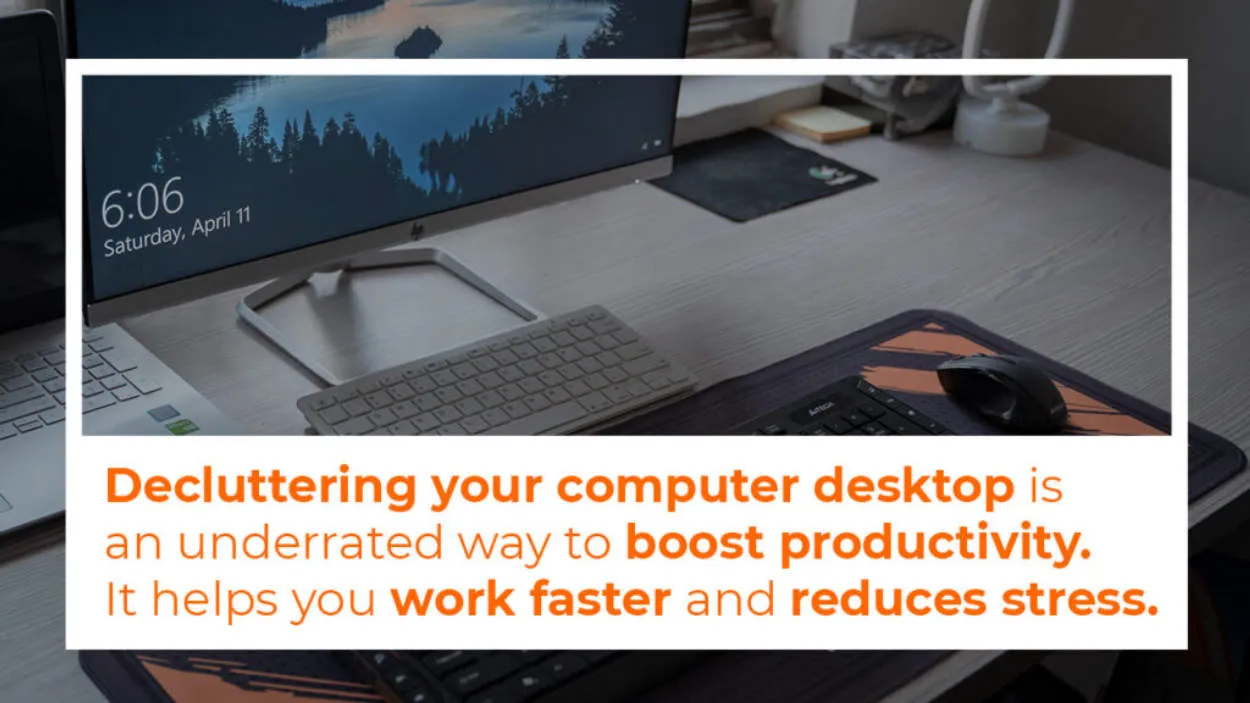Having an organized desktop can greatly improve your productivity when working on a Windows computer. In this article, we will explore some effective strategies and tips to help you streamline and optimize your desktop for a more efficient workflow.
Create folders and categorize your files on the desktop
To organize your desktop for productivity in Windows, it is important to create folders and categorize your files effectively. By doing so, you can easily locate and access your files, saving you valuable time and improving your overall workflow.
Here are some tips on how to create folders and categorize your files:
1. Assess your file types
Before you start organizing, identify the different types of files you frequently use, such as documents, images, videos, or spreadsheets. This will help you determine the categories or folders you need to create.
2. Create main folders
Start by creating a few main folders on your desktop. These could be broad categories like “Work,” “Personal,” or “Projects.” You can create these folders by right-clicking on your desktop and selecting “New” then “Folder.”
3. Subdivide your main folders
Within each main folder, create subfolders based on specific topics or projects. For example, within the “Work” folder, you can create subfolders for different clients or departments. This will further streamline your file organization.
4. Utilize descriptive names
Give each folder and subfolder a clear and descriptive name. This will make it easier to locate files later on and avoid confusion. Avoid using vague or generic names that don’t provide enough information about the content.
5. Sort files into relevant folders
Take the time to sort your existing files and move them into the appropriate folders. You can simply drag and drop files from your desktop into the corresponding folder. Repeat this process regularly to ensure your desktop stays organized.
6. Use file naming conventions
Consider establishing consistent file naming conventions, especially for files within a specific project or category. This will make it easier to find files quickly and maintain a logical structure within your folders.
7. Regularly declutter
Take some time to periodically review and delete any files or folders that are no longer needed. This will prevent your desktop from becoming cluttered and ensure that you only keep relevant files for easy access.
By implementing these strategies and consistently organizing your files, you can optimize your desktop for better productivity and efficiency in Windows.
Use Desktop Shortcuts for Frequently Used Applications
Organizing your desktop can greatly enhance your productivity in Windows. One effective way to achieve this is by utilizing desktop shortcuts for frequently used applications. By creating shortcuts on your desktop, you can have quick and convenient access to your favorite apps without having to search for them.
To create a shortcut, simply locate the application you want to add and right-click on it. Then, select “Create Shortcut” from the context menu. The shortcut will be created on your desktop, allowing you to launch the application with just a double-click.
Moreover, you can further organize your shortcuts by categorizing them into folders. For example, you can create folders for productivity tools, multimedia applications, or games. This way, you can easily locate the apps you need when you’re working on a specific task.
It’s worth noting that you can also customize the shortcut icons to make them more visually appealing or easier to identify. To do this, right-click on the shortcut and select “Properties.” Then, go to the “Shortcut” tab and click on the “Change Icon” button.
In conclusion, using desktop shortcuts for frequently used applications is an effective way to declutter your desktop and streamline your workflow. By organizing your desktop in this manner, you can save valuable time and improve your overall productivity in Windows.
Create a clean and clutter-free desktop layout
Organizing Your Desktop for Productivity in Windows
A cluttered desktop can negatively impact your productivity and make it difficult to find important files and folders. By creating a clean and clutter-free desktop layout, you can optimize your productivity and streamline your workflow. Follow these tips to organize your desktop in Windows:
-
Remove unnecessary icons:
Start by removing any icons or shortcuts that you rarely use. Only keep the essential ones for easy access.
-
Create folders:
Group similar files and applications into folders to keep your desktop tidy. Use descriptive names for the folders to make it easier to navigate.
-
Organize files:
Sort your files by category within each folder. You can use subfolders or create a logical naming system to help you find files quickly.
-
Use desktop wallpaper wisely:
Avoid cluttered or busy wallpapers that make it hard to read icons. Opt for simple and clean designs to maintain a visually appealing desktop.
-
Utilize virtual desktops:
Windows provides the option to have multiple virtual desktops. Use this feature to organize different tasks or projects, minimizing distractions and improving focus.
By applying these tips, you can create a clean and organized desktop layout that enhances your productivity and efficiency. Enjoy a clutter-free workspace and find what you need quickly and easily.
Utilize Virtual Desktops for Better Organization and Multitasking
One effective way to enhance your productivity and keep your Windows desktop organized is by utilizing virtual desktops. These virtual desktops allow you to have multiple sets of applications and windows open at the same time, without cluttering your main desktop.
By creating different virtual desktops, you can assign specific tasks or projects to each desktop. This allows you to have a clear separation between work-related applications, personal applications, and any other categories you may need. You can switch between desktops easily, keeping your focus on specific tasks without distractions.
With virtual desktops, multitasking becomes much smoother. You can have your email client and project management software on one desktop, your web browser and research materials on another, and any entertainment or personal applications on yet another desktop. This eliminates the need to constantly switch between windows and enables you to streamline your workflow.
Windows 10 provides built-in support for virtual desktops. To access them, simply click on the Task View button on the taskbar or use the keyboard shortcut Windows Key + Tab. From there, you can add multiple desktops, move applications between them, and switch between desktops seamlessly.
In conclusion, utilizing virtual desktops is an effective way to enhance organization and multitasking on your Windows desktop. By assigning specific tasks to different desktops, you can declutter your workspace, improve focus, and boost productivity. Give virtual desktops a try and experience the benefits for yourself!
Conclusion
In conclusion, organizing your desktop in Windows is essential for enhancing productivity. By keeping your files, folders, and shortcuts well-structured, you can easily locate and access the necessary information, saving time and reducing frustration. Maintaining a clutter-free desktop also creates a visually pleasing and focused work environment, allowing you to stay on track and complete tasks efficiently. Take the time to implement effective organizational strategies and reap the benefits of a streamlined and productive workflow.