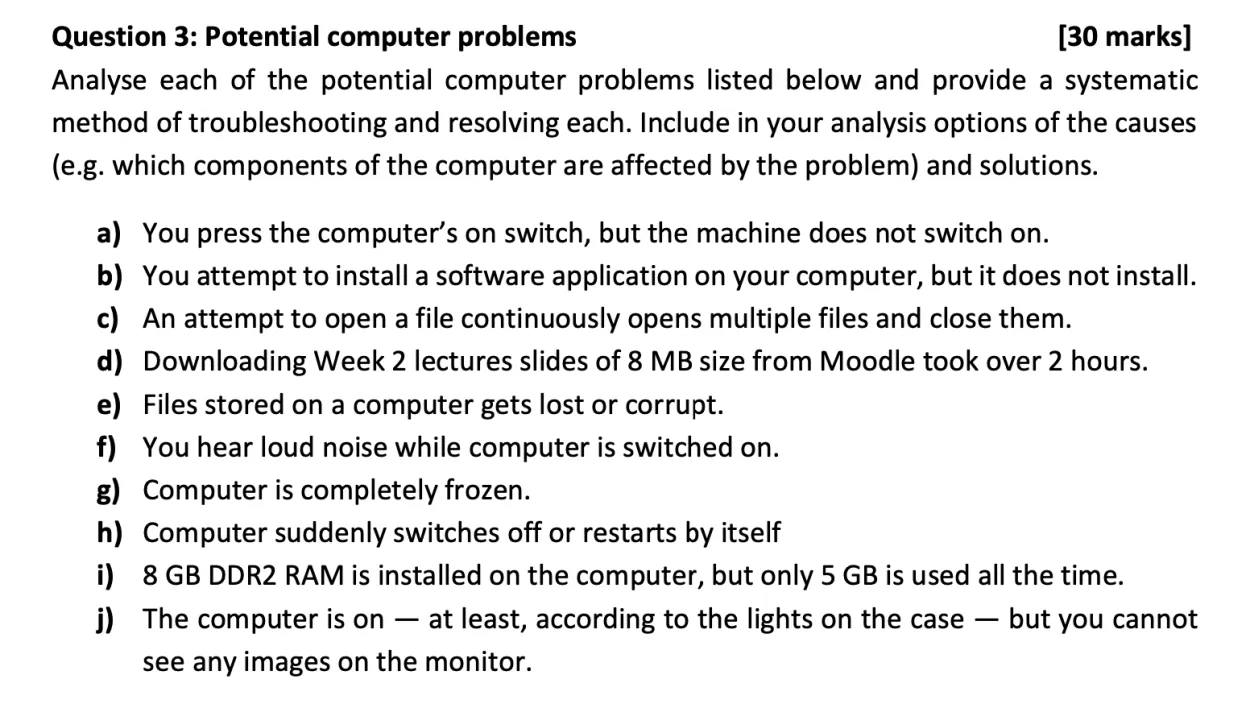Are you experiencing problems with your Android device? This article aims to provide solutions to common issues faced by Android users. From battery drainage to app crashes, we will guide you through troubleshooting steps to help you solve these problems and enjoy a seamless Android experience.
Fixing App Crashes and Freezes
When using an Android device, you may encounter various issues that can cause your apps to crash or freeze. These problems can be quite frustrating, but there are some troubleshooting steps you can take to resolve them. Here are a few common issues and their solutions:
1. Clear App Cache and Data
App crashes and freezes can sometimes be due to corrupted cache or data. To fix this, go to Settings > Apps and find the problematic app. Tap on it and then select “Storage.” From there, you can clear the cache and data of the app. This will reset the app and may resolve the issue.
2. Update the App
Outdated versions of apps can often have compatibility issues with your Android device, leading to crashes and freezes. To update an app, go to the Google Play Store and find the app’s page. If an update is available, tap on “Update” to install the latest version.
3. Restart Your Device
Sometimes, a simple restart can fix app crashes and freezes. Press and hold the power button on your Android device until a menu appears. Then, tap on “Restart” to reboot your device. This can help clear any temporary glitches causing the problems.
4. Free Up Storage Space
If your Android device is running low on storage space, it can affect the performance of your apps and lead to crashes and freezes. Delete unnecessary files, uninstall unused apps, or transfer some data to an external storage device to free up space.
5. Check for System Updates
System updates can provide bug fixes and improvements that may resolve app-related issues. To check for updates, go to Settings > Software Updates (or similar) and tap on “Check for Updates.” If an update is available, follow the on-screen instructions to install it.
By following these troubleshooting steps, you can often fix app crashes and freezes on your Android device. Remember to always keep your apps and device software up to date for the best performance.
Troubleshooting Wi-Fi Connection Issues
When it comes to Android devices, troubleshooting Wi-Fi connection issues can be a common concern. If you’re experiencing difficulties connecting to your Wi-Fi network, here are some steps you can take to resolve the problem:
- Check Wi-Fi Signal Strength: Ensure that you’re within range of the Wi-Fi network you’re trying to connect to. Sometimes weak signals can cause connection problems.
- Restart Your Device and Router: Turn off your Android device and also power off your Wi-Fi router. Wait for a few seconds and then turn them back on. This simple step can often resolve minor connectivity issues.
- Forget and Reconnect to the Network: Go to your Android device’s Wi-Fi settings, locate the network you’re having trouble with, and select “Forget.” Then scan for available networks again and reconnect to the desired network.
- Update Your Android Device: Make sure your Android device has the latest system updates installed. Sometimes outdated software can cause Wi-Fi connectivity problems.
- Reset Network Settings: In your Android device’s settings, look for the “Reset Network Settings” option. This will restore all network-related settings to their default values and can often fix connectivity issues.
- Try Another Network: If possible, connect to a different Wi-Fi network to verify whether the problem lies with your device or the specific network you’re having trouble with.
By following these troubleshooting steps, you should be able to resolve common Wi-Fi connection issues on your Android device. Remember, if the problem persists, you can always seek further assistance from your internet service provider or a tech support professional.
Resolving Battery Drain Problems
When it comes to troubleshooting Android devices, battery drain is one of the most common issues faced by users. Constantly having to recharge your phone can be frustrating and disruptive. Thankfully, there are several solutions to help resolve battery drain problems on your Android device.
1. Check for Battery-Hungry Apps
Some apps consume a significant amount of battery power in the background, even when you’re not actively using them. To identify these apps, go to your phone’s Settings, then Battery, and look for the list of apps consuming the most power. Uninstall or disable any apps that you don’t need or that seem to have an unusually high power consumption.
2. Manage Background App Refresh
Background app refresh allows apps to update their content even when you’re not using them, but it can also drain your battery. Go to Settings, then Apps or App Manager, and select the app you want to manage. Look for the option to disable background app refresh or restrict it to Wi-Fi only.
3. Adjust Screen Brightness and Timeout
The display is one of the most power-hungry components of a smartphone. Lowering the screen brightness and reducing the screen timeout duration can significantly help conserve battery life. You can adjust these settings in your phone’s Display or Brightness & Lock screen settings.
4. Enable Battery-Saving Mode
Android devices usually come with a built-in battery-saving mode. When enabled, it restricts certain background activities and optimizes device settings to extend battery life. Look for Battery or Power settings and enable the battery-saving mode to conserve power.
5. Update Apps and Operating System
Developers often release updates to improve app performance and optimize battery usage. Make sure your apps and Android operating system are up to date. Go to Google Play Store or your device’s app store to check for app updates. You can find the system update option in your phone’s Settings.
By following these troubleshooting steps, you can effectively resolve battery drain problems on your Android device. Remember to monitor your battery usage regularly and make adjustments as needed. With proper optimization, you can enjoy longer battery life and uninterrupted smartphone usage.
Dealing with Device Overheating
Device overheating is a common issue that Android users often encounter. It can lead to performance issues and even damage the device if not addressed properly. Here are some troubleshooting steps and solutions to help you tackle this problem:
1. Check for Software Updates
Outdated software can put unnecessary strain on your device, leading to overheating. Make sure to check for and install any available software updates for your Android device.
2. Close Memory-Intensive Apps
Running too many memory-intensive apps simultaneously can cause your device to overheat. Close any unnecessary apps running in the background to reduce the workload on your device’s processor.
3. Keep Your Device Ventilated
Avoid using your device while it is placed on soft surfaces, such as beds or couches, as they can block the device’s ventilation. Instead, use a hard, flat surface that allows air to flow freely and keep your device cool.
4. Remove Unnecessary Widgets and Live Wallpapers
Widgets and live wallpapers consume resources and can contribute to overheating. Remove any unnecessary widgets or live wallpapers to reduce the strain on your device and prevent overheating.
5. Limit Background Processes
Some apps run in the background and use up system resources, which can lead to overheating. Limit the number of background processes by going to Settings > Developer Options > Limit Background Processes and selecting a lower limit.
6. Avoid Overcharging
Overcharging your device can generate excessive heat. Once your device reaches 100% battery, unplug it to prevent overheating and unnecessary strain on the battery.
7. Consider a Protective Case
If you regularly use your device for extended periods or resource-intensive tasks, consider investing in a protective case with built-in cooling features. These cases can help dissipate heat and keep your device at a stable temperature.
Conclusion
In conclusion, troubleshooting common issues on Android devices can be frustrating but not impossible. By following the appropriate solutions, such as clearing cache, updating apps, or performing a factory reset, users can resolve several problems effectively. It’s crucial to stay updated on the latest software and seek professional help if needed.